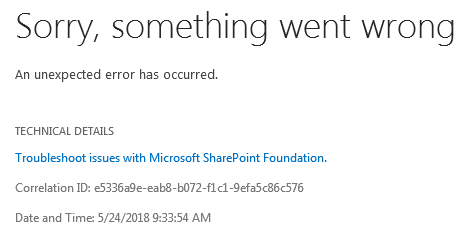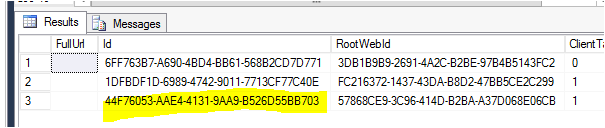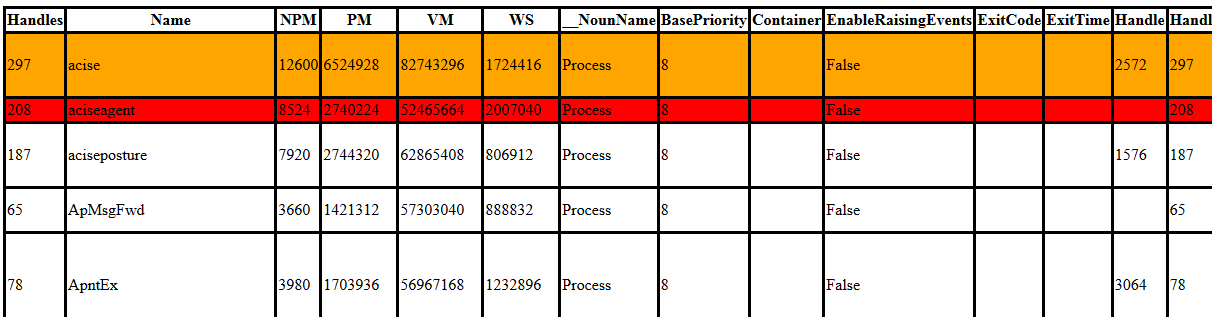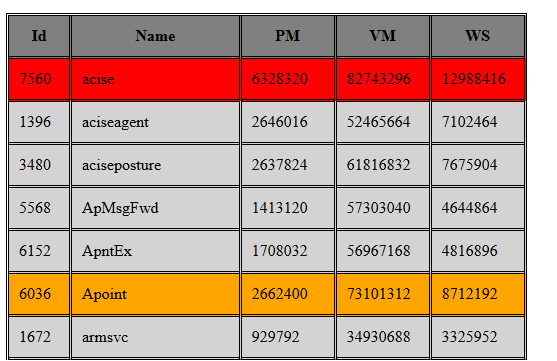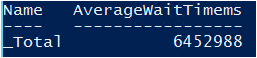Managing MMS could be more easier via PowerShell. Today I had to delete hundreds of terms from an MMS. First to check if terms are real, I created for a short script to list them.
function Get-SPManagedMetadataTerm{
[cmdletbinding(SupportsShouldProcess=$true,ConfirmImpact='High')]
param(
[parameter(Mandatory=$true,Position=0)]$SiteUrl,
[parameter(Mandatory=$true,Position=1)]$GroupName,
[parameter(Mandatory=$true,Position=2)]$TermSetName,
[parameter(Position=3,ValueFromPipeline=$true)]$TermName
)
Begin{
[System.reflection.Assembly]::LoadWithPartialName("Microsoft.SharePoint") | Out-Null
$site = New-Object Microsoft.SharePoint.SPSite($SiteUrl)
$taxonomySession = New-Object Microsoft.SharePoint.Taxonomy.TaxonomySession($site)
$Group = $taxonomySession.TermStores.Groups | ?{$_.Name -like $GroupName}
$TermSet = $Group.TermSets | ?{$_.Name -like "$TermSetName"}
}
Process{
$Term = $TermSet.Terms | ?{$_.Name -like $TermName}
if($Term)
{
$Term.Name
}
else
{
"($TermName) could not found!"
}
}
}
There is a little modification in the script to deleting terms which found.
function Delete-SPManagedMetadataTerm{
[cmdletbinding(SupportsShouldProcess=$true,ConfirmImpact='High')]
param(
[parameter(Mandatory=$true,Position=0)]$SiteUrl,
[parameter(Mandatory=$true,Position=1)]$GroupName,
[parameter(Mandatory=$true,Position=2)]$TermSetName,
[parameter(Position=3,ValueFromPipeline=$true)]$TermName
)
Begin{
[System.reflection.Assembly]::LoadWithPartialName("Microsoft.SharePoint") | Out-Null
$site = New-Object Microsoft.SharePoint.SPSite($SiteUrl)
$taxonomySession = New-Object Microsoft.SharePoint.Taxonomy.TaxonomySession($site)
$Group = $taxonomySession.TermStores.Groups | ?{$_.Name -like $GroupName}
$TermSet = $Group.TermSets | ?{$_.Name -like $TermSetName}
}
Process{
$Term = $TermSet.Terms | ?{$_.Name -like $TermName}
if($Term)
{
if($PSCmdlet.ShouldProcess("Term (" + $($Term.Name) + ") will be deleted from ($($Term.TermStore.Name + "/" + $Group.Name + "/" + $TermSet.Name))"))
{
$Term.Delete()
$Term.TermStore.CommitAll()
"Term (" + $($TermName) + ") has been deleted from ($($Term.TermStore.Name + "/" + $Group.Name + "/" + $TermSet.Name))"
}
}
else
{
"($TermName) could not found!"
}
}
}
The end you could easily check and delete a bunch of terms like this.
$terms = Get-Content terms.txt $terms| Get-SPManagedMetadataTerm -SiteUrl https://<SiteUrl> -GroupName <GroupName> -TermSetName <TermSetName> $terms| Delete-SPManagedMetadataTerm -SiteUrl https://<SiteUrl> -GroupName <GroupName> -TermSetName <TermSetName> -Confirm:$false